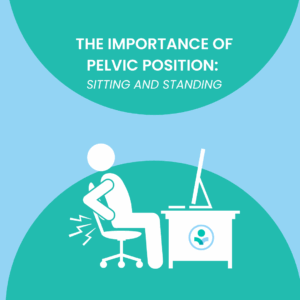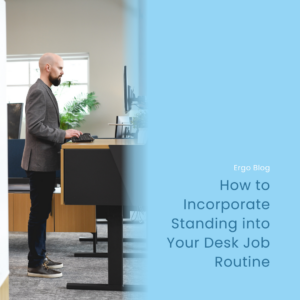Updated: Mar 11, 2024
How to Hold onto a Computer Mouse
In the realm of modern computing, the computer mouse remains an indispensable tool, serving as a conduit between users and the digital world. Yet, the seemingly simple act of holding a mouse can significantly impact your overall computing experience. In this blog post, we’ll explore the nuances of holding onto a computer mouse, offering tips and recommendations to help you achieve optimal comfort, control, and precision in your everyday tasks.
1. Finding the Right Grip:
There isn’t a one-size-fits-all approach to holding a mouse. However, our favorite and most commonly recommended grip is the palm grip. In this grip, the entire palm rests on the mouse, with most of the weight under the knuckles and the fingers extend forward to reach the buttons. Ensure that the mouse is large enough to support your entire palm without causing discomfort. This grip is well-suited for tasks that require precision and extended use.
2. Positioning Your Hand:
Position your hand so that it rests comfortably on the mouse. Your fingers should naturally fall onto the primary buttons, and your palm should not be hovering in the air. Aim for a relaxed and neutral hand position to minimize tension and potential discomfort.
3. Centering the Mouse:
Ensure that the mouse is centered in front of you with your keyboard, creating a seamless transition between typing and mouse movements. This positioning reduces strain on your shoulder and neck, promoting a more ergonomic and comfortable workspace. Avoid placing your mouse too far to one side which can create an unequal extended reach.
4. Adjusting Sensitivity Settings:
Take advantage of your mouse’s sensitivity settings to customize its responsiveness according to your preferences. Experiment with different sensitivity levels until you find the one that allows for precise control without requiring excessive hand movement.
5. Supporting Your Wrist and Arm:
Ensure your forearm and elbow are supported using an armrest. Elbows should be bent to about 90-100 degrees of flexion. Mouse height should be at elbow height or 1” below elbow height. When arms are supported by armrests, this reduces the tendency for wrists to rest on the hard surface of the desk. This can help alleviate strain during extended computing sessions and promote a more natural hand posture.
6. Regularly Changing Hand Position:
To prevent stiffness and discomfort, make a habit of changing your hand position periodically. Stretch your fingers, rotate your wrists, and perform simple exercises to keep your hands flexible and relaxed.
7. Maintaining a Light Grip:
Avoid gripping the mouse too tightly, as this can lead to hand fatigue and discomfort. Instead, maintain a light and relaxed grip, allowing for precise control without unnecessary strain on your muscles.
8. Investing in an Ergonomic Mouse:
If you spend extended hours on the computer, consider investing in an ergonomic mouse designed to support a natural hand position and reduce the risk of repetitive strain injuries. Ergonomic mice come in various shapes and sizes, catering to different preferences and hand sizes. [Check out this blog for more details.]
Mastering the art of holding onto a computer mouse is a subtle yet impactful skill that can enhance your overall computing experience. By paying attention to your grip, you can make subtle adjustments that lead to a more comfortable and precise computing experience.
Check out our YouTube video below for a visual representation of the blog!