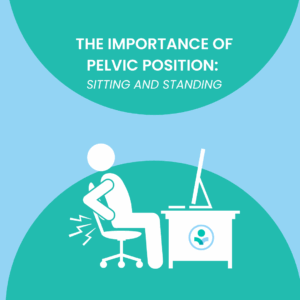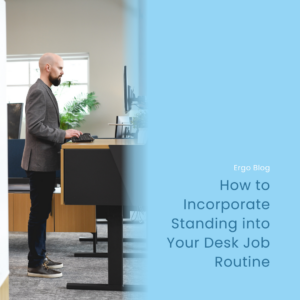Updated: Nov 17, 2022
Tips for Using Your Height-Adjustable Desk Correctly
A height-adjustable desk is a great option to improve ergonomics in your office space. The human body does not tolerate being in one position for prolonged periods of time, so having the option to change positions from sitting to standing throughout your workday is beneficial. However, it is possible to use a height-adjustable desk in a less than ergonomic way, so follow these tips to ensure you are using your standing desk correctly.
12 Tips for Using Your Height-Adjustable Desk Correctly
Your height-adjustable desk should be positioned to accommodate your natural anatomical and physiological needs. If you consider these ergonomic tips while using your height-adjustable desk, you will feel happier, healthier, and more productive at the end of your workday.
- Wear comfortable and supportive shoes. Before you even start using your standing desk, ensure that the shoes you wear at work are comfortable and are properly supporting you as you stand. Flat shoes with adequate arch support are best when using a standing desk.
- Use proper posture while positioning the height of your adjustable desk. When positioning the height of your adjustable desk, you should be standing with both feet flat on the floor and in an upright position. Ensure that your shoulders are back and in a relaxed posture.
- Use an anti-fatigue mat. Standing requires more energy than sitting, and therefore, has the potential to induce more fatigue. Anti-fatigue mats absorb the shock of standing and help reduce fatigue on your legs and feet while you stand at your desk. It is especially important to use an anti-fatigue mat when standing on concrete or other hard surfaces throughout your workday, or if you don’t have the option to sit at your workplace. Just make sure that your workstation is set up in a low traffic area to avoid any tripping hazards from the anti-fatigue mat.
- Ensure arms are bent at 90 to 100 degrees (at the elbow) while typing. When setting the height of your height-adjustable desk, position your arms as if you were typing. A proper adjustable desk height should allow for your arms to bend at the elbow at a 90 to 100-degree angle while typing.
- Ensure wrists are in a neutral position while typing. The height of your height-adjustable desk should allow for a neutral wrist position while using your keyboard. This means that your wrists are not extended or flexed while typing. The best way to check for a neutral wrist position is to ensure that your hand and forearm create a straight line as you utilize your keyboard.
- Ensure fingers are in a downward position while typing. Pianists position their fingers in this downward position to reduce fatigue with prolonged playing. This same concept applies while using a computer keyboard. Keeping your fingers in this downward position allows your wrists to remain free-floating in a neutral position without touching the hard surface of your desktop.
- Position your height-adjustable desk below elbow height. Positioning your height-adjustable desk in this way allows your wrists to maintain a neutral position and your fingers a downward motion. Typically, your standing desk will need to be one to two inches below your elbow height, but this varies from person to person, as we all differ anatomically. If you are using an angled keyboard versus a flat one, the height of your standing desk may need to be even lower than the typical one to two inches below elbow height. Keep in mind that, while ergonomic keyboards allow for neutral wrist positioning and are beneficial in an office workstation, they are taller than the average keyboard. The height of your height-adjustable desk will need to be adjusted accordingly.
- Position your keyboard and mouse at the edge of your standing desk. It is important that your elbows maintain the appropriate 90 to 100-degree angle while typing and mousing. Keeping your keyboard and mouse close to your body helps to achieve this. Positioning your keyboard and mouse too far from your body creates unnecessary strain and stress for your upper back, neck, and shoulder muscles.
- Keep your head in a neutral position and your neck slightly back. Although a standing desk can be an important ergonomic tool in your workplace, it loses its benefit if you do not utilize proper posture. The best way to ensure you’re achieving this neutral head and neck posture is to create a double chin effect. Though it’s not the most flattering posture, it is the best position to help support a neutral spine.
- Adjust your monitor height slightly below eye level. Our posture always follows our vision, so keeping your monitor at an appropriate height is important for maintaining proper posture while working. The top third section of your monitor should be at or slightly below eye level. This will help maintain a neutral spine posture, reducing fatigue and your risk of workplace injury.
- Use adjustable monitor arms. When using a standing desk, especially if it’s a height-adjustable desk, it is beneficial to mount your monitor on an adjustable monitor arm rather than using a static riser. There may be a slight discrepancy in where your monitor height should be when you move from a sitting to a standing position. It isn’t uncommon for the monitor to be slightly lower than it should be when changing from a sitting to a standing position. An adjustable monitor arm allows you to quickly make the necessary adjustments to maintain proper ergonomic positioning.
- Avoid standing for long periods of time. Just as with sitting, standing for long periods of time can have a negative impact on your body. The most beneficial way to use a standing desk is to try standing for five to fifteen minutes every hour. A standing desk is a beneficial ergonomic tool, but it is important that you still move frequently throughout your workday while using one. An important ergonomic rule is to change positions once every hour, whether that means sitting, standing, walking, or stretching.
Check out our YouTube video below for a visual representation of the blog!