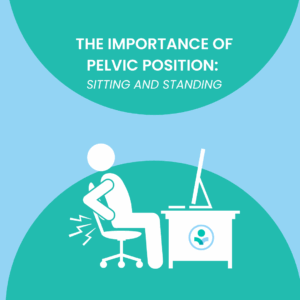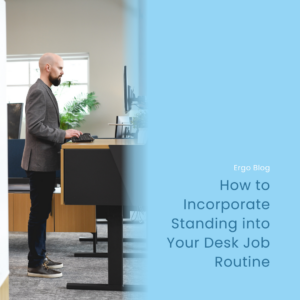Updated: Dec 13, 2022
Monitoring the Situation: How to Improve Your Monitor Setup
Monitors are an office worker’s best friend. They allow you to multitask, work faster, and work more efficiently. Most people look at monitors all day long, oftentimes with minimal breaks. A study in 2018 showed that an average office worker spends nearly 1700 hours in front of their computer screen each year. All of this time can cause strain on your eyes if you don’t take the right precautions. That’s why we are here to help.
Setup
In most of today’s offices, it is fairly certain that we cannot get our work done without a monitor. So just getting rid of our monitors is not the best idea here. We can adapt though. To start with, if you are using multiple monitors, then it is assumed that your eyes are processing more light than if you were just using one monitor, especially if it is at a bright setting. Ideally, if you are using one monitor, the size of this monitor should be about 27 inches. If you are using two monitors and are completing general computer tasks, the best size is 24 inches for each monitor. Monitors that are smaller or larger than these sizes can cause additional eye strain and fatigue if not positioned correctly. Be sure to use a monitor with great screen quality and have the resolution set to the appropriate size.
Monitor Settings
Choose a monitor brightness that is similar to the room brightness. This helps so your eyes don’t have to constantly view different settings of light. If you are curious if your monitor light and your office lights are too bright, you can take a picture of your eyes to help figure this out. If your pupils are very small, this means your eyes are having to work harder to filter the bright light.
Another area to consider as it relates to your monitor is the color of the words on your screen and the background color. Changing your monitor settings so the background is black and the words are white can make a significant positive impact.
Most of our monitors have factory settings that allow us to view the screen the most clearly. However, when docking stations are added or HDMI cords are used with laptops and monitors, these settings can become less than optimal. Double check your screen resolution. Talk to your IT consultant to get the right resolution. Looking at an image that is a little blurry or more pixelated than the best setting can cause a significant amount of eye strain. When our eyes become tired or strained, our bodies will naturally lean forward to see the image better. Our posture will always follow our vision. The goal is to use your chair for support and not sit on the edge of your seat, even if you are reading an exciting blog about ergonomics.
If you still find yourself leaning forward to see the content on your screen more clearly, magnify the image on your monitor. This can be done in display settings. I recommend magnifying the screen (if your apps allow it) to 125%. There are certain apps and programs that do not respond well to this change in settings. If you are unsure, please talk to your IT person. If we are straining to see the content on our screen, we will most likely lean forward to see it more clearly. It is not recommended to be less than an arm’s length away from our screen which is why magnifying the content on our screen is most beneficial.
5 Tips to Lessen Eye Strain
The first step toward improving your monitor setup is improving the settings within your monitor. Once this is accomplished additional areas to consider are laid out below.
- Wear blue light filtering glasses. Wearing blue light filtering glasses has many great benefits. When we are staring directly at a computer screen monitor we may not realize the amount of blue light we are exposing our eyes to. Wearing these glasses filters out a percentage of blue light which helps improve visual performance and minimize eye fatigue and eye strain.
- Practice the 20-20-20 Rule. Practice this rule by looking at an object 20 feet away for 20 seconds every 20 minutes. This will break up your screen time and give your eyes a rest.
- Close your eyes tightly for 1-2 seconds. When looking at a computer screen, our eyes often do not blink efficiently. Our eyes blink, but to be honest, it’s a weak blink. After practicing the 20-20-20 Rule, take some time to close your eyes tightly for 1-2 seconds. This can help to lubricate your eyes and keep them hydrated throughout the day.
- Make sure your monitor is perpendicular to your desktop. This applies to people who don’t wear glasses or those who wear glasses with a single-vision lens. When the monitor is at a 90-degree angle from the desktop, it helps to reduce glare, especially when overhead lights are on. It also helps to keep our necks in a neutral position so we do not end up in neck extension or neck flexion.
- Place the top ⅓ section of your monitor at eye level. Monitors should be placed at the proper height which means the top ⅓ section of your screen is at your eye level. You can also imagine that your eyebrows are aligned with the top of your monitor. Having the monitor too high causes us to extend our neck and can create additional dry eye symptoms [link to dry eye article]. This can create feelings of discomfort in our neck and upper back. When monitors are too low, creating a neck flexion position can also cause strain and muscle fatigue.
If you wear glasses with bifocals, trifocals, progressive lenses, or any other type of lens that allows you to view your monitor with the lower section of your glasses, you can disregard this rule of placing the top ⅓ section of your monitor at eye level. However, if you do wear glasses with bifocals, trifocals, or progressive lenses, then the height of your monitor would need to be even lower than the eyes at the top ⅓ section. When it is lowered, even more, you will still be able to maintain a neutral neck position while viewing the content with the lower part of your glasses. Also, be sure to tilt your monitor slightly upward in this scenario so your line of sight matches the angle of the monitor.
Making small but simple changes to your monitor setup can improve your work productivity and can create a more ergonomic friendly environment. Implementing all of these strategies all at once is okay. However, if too many changes seem daunting to you, it’s okay to try one or two at a time. Even one improvement is better than none. Alleviating any fatigue, strain, or discomfort in your eyes or upper body can have a positive effect on your entire day, both in and out of the office.
Check out our YouTube video below for a visual representation of the blog!