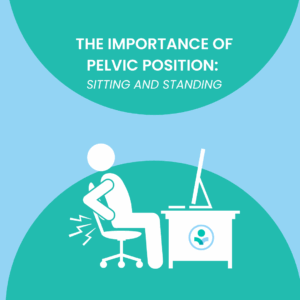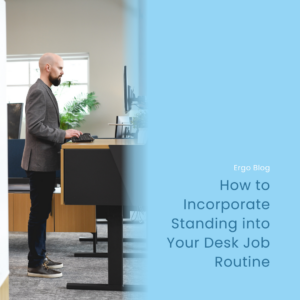Updated: Nov 2, 2023
How to Perform an Ergonomic Assessment
The importance of ergonomic well-being cannot be overstated, especially when many of us spend significant amounts of time working at our desks or engaging in various tasks. Ergonomics, the science of designing and arranging environments to fit the people who use them, plays a pivotal role in promoting comfort, productivity, and overall health. Performing an ergonomic assessment is a proactive approach to ensuring that our workspaces are optimized to minimize the risk of discomfort, strain, and injury. In this blog, we’ll walk you through the step-by-step process of conducting an effective ergonomic assessment.
Step 1: Understand the Basics of Ergonomics
Before you dive into the assessment process, it’s crucial to grasp the fundamental principles of ergonomics. Familiarize yourself with key concepts like neutral postures, proper body alignment, and the impact of repetitive motions on musculoskeletal health. Understanding these principles will help you identify potential ergonomic issues more effectively.
Step 2: Identify the Workspace
Choose the workspace or area that you intend to assess. This could be an office desk, a workstation in a manufacturing facility, a home office setup, or any other space where individuals spend a considerable amount of time performing tasks.
Step 3: Evaluate the Chair
The chair is one of the most critical components of any ergonomic assessment. Check for the following factors:
- Seat Height: Adjust the seat height so that your feet are flat on the floor and your knees are at a 90-degree angle.
- Backrest: Ensure that the backrest supports the natural curve of your spine and provides lumbar support.
- Armrests: Armrests should allow your arms to rest comfortably at a 90-degree angle.
- Seat Depth: Adjust the seat depth so that there’s a few inches of space between the front edge of the seat and the back of your knees.
Step 4: Assess the Desk or Work Surface
The desk or work surface should complement the chair’s adjustments. Look for:
- Height: Adjust the desk height so that your forearms are parallel to the floor when typing, and your wrists remain straight.
- Distance: Position your monitor, keyboard, and mouse within easy reach, minimizing the need to stretch or strain.
- Monitor Position: The top of the monitor should be at or slightly below eye level, and the screen should be tilted to reduce glare.
- Organized Workspace: Keep essential items within arm’s reach to avoid excessive reaching or twisting.
Step 5: Keyboard and Mouse Placement
Proper keyboard and mouse placement can prevent discomfort and repetitive strain injuries:
- Keyboard: Place the keyboard at a height that allows your wrists to remain in a neutral position while typing.
- Mouse: Position the mouse within easy reach and use a mousepad with wrist support to maintain wrist alignment.
Step 6: Consider Lighting and Glare
Lighting plays a significant role in reducing eye strain and discomfort. Make sure your workspace is well-lit, and avoid glare from windows or overhead lights that could impact your screen visibility.
Step 7: Monitor Your Posture
Throughout the assessment, pay attention to your posture. Avoid slouching or hunching over, and remember to take short breaks to stretch and move around.
Step 8: Make Adjustments and Implement Changes
Based on your assessment, make necessary adjustments to your chair, desk, monitor, keyboard, and other elements. Implement any changes that will improve ergonomics and promote comfort.
Performing an ergonomic assessment is an investment in your well-being and productivity. By taking the time to evaluate and optimize your workspace, you’re taking proactive steps to prevent discomfort, strain, and potential injuries. Remember that everyone’s body is unique, so tailor your ergonomic adjustments to your own needs. Regular assessments and adjustments can lead to a more comfortable and efficient work environment, ultimately enhancing your quality of life.
Check out our YouTube video below for a visual representation of the blog!