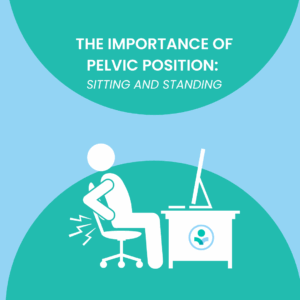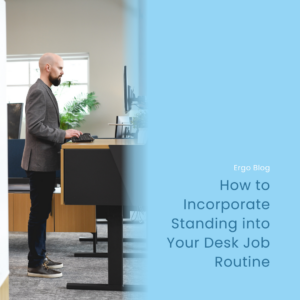Updated: Oct 27, 2022
6 Tips for Setting Up an Ergonomic Office Workstation
If the majority of your workday is spent sitting at a desk, it is time to consider how ergonomically friendly your office setup may or may not be. Unfortunately, most people don’t think about the ergonomics of their office workstation until discomfort has already set in. When I do ergonomic assessments, I often hear things like, “This is how it was when I started, so I just left it like this,” or, “I didn’t realize I could adjust my chair.” Many times, work-related injuries can be prevented just by applying a few simple ergonomic principles to your office setup.
An office workstation should accommodate your natural anatomy to increase efficiency and prevent a work-related injury. Your office workstation must fit you. By following the tips and recommendations discussed below, you can create a good foundation for designing a healthier, happier, and more productive workspace.
1. Use a properly fitted and posture supportive office chair.
Since you will likely spend the majority of your workday in a seated position, a proper office chair is fundamental to achieving an ergonomic workstation. Your office chair should promote good posture throughout your workday to reduce muscle strain and fatigue. Here are a few guidelines to keep in mind when considering an office chair in your ergonomic setup.
- Sit with your feet flat on the floor. If you feel the urge to cross your legs from time to time, it’s okay to cross them at the ankles, but keep it brief.
- Keep your knees at a 90 to 100-degree angle. Adjust the height of your chair until this angle is achieved.
- Keep your hips at a 90 to 100-degree angle. This is best achieved by ensuring the seat pan of your office chair is parallel to the floor. However, if you are pregnant, it may be helpful to slightly tilt your seat pan downward so the front of the seat is lower than the back. If your office chair does not have this adjustability, you can raise your chair height slightly until your knees and hips are at 100 degrees.
- Make sure the seat edge is not touching the back of your legs. There should be a one to two-inch gap between the seat edge and the back of your legs when seated. To check this space, sit in your chair with your booty as far back as it can go. Now, see if there is adequate space between the back of your legs and the seat edge. If not, oftentimes there is an adjustment lever to move your seat pan forward or backward. Play around with this until the proper spacing is achieved.
- Use the backrest of your office chair. A properly fitting backrest should support all the way from your low back up into the area between your shoulder blades. Try to avoid perching at the edge of your seat, and instead, sit all the way back in your office chair. Utilizing the backrest encourages good posture and reduces overall muscle fatigue.
- Use an office chair with armrests. Armrests are quite useful in helping with proper posture. They reduce the burden placed on the hips and low back by distributing weight through the arms. They also allow your elbows to sit at a proper angle. Adjust the armrests on your office chair until your elbows sit at 90 degrees and just slightly away from your body.
- Avoid reclining in your office chair. Adjust the angle of your backrest so you are not reclined too far back. Backrest position affects the angle of the hips, which should remain between 90 and 100 degrees.
2. Have the keyboard and mouse at a proper height and distance from your body.
The keyboard and mouse setup is the second consideration you must make when setting up an ergonomic office workstation. Many repetitive motion injuries occur with improper keyboard and mouse positioning. Here are some guidelines to consider in your keyboard and mouse configuration.
- Set the height of your keyboard slightly below elbow height. When your keyboard is in this position, your wrists maintain a neutral position with your fingers resting in a downward position, similar to how a pianist plays the piano. In this position, your wrists should be free-floating and not resting on a hard surface. If your desk is height adjustable, you can simply lower or raise the height until you achieve this result. If not, use an adjustable height pullout keyboard tray to help get your keyboard in the best position. Another option is to raise your chair high enough to get your arms in the right position. In this case, use a footrest to help keep your knees and hips at 90 to 100 degrees.
- Keep your keyboard and mouse close to you. They should be close enough to you that your elbows can remain at 90 to 100 degrees. Try to keep your keyboard flat on your desk so your wrists are not overextended.
- Properly position your keyboard and mouse to avoid overreaching. Think about how often you are using your keyboard versus how often you are using your mouse. For example, if you are right-handed and use your keyboard and mouse equally throughout your workday, you should position your keyboard slightly to the left to avoid overreaching for your mouse on the right.
3. Adjust your monitor height and position.
The placement of your monitors is an integral component of your ergonomic workstation setup. Considering you spend much of your day looking at your monitor, it is important to get the positioning right. To achieve an ergonomic monitor setup, follow these guidelines.
- Keep your monitor an arm’s length away. This guideline applies when you are using only one monitor. If you are using two or three, they must be placed just slightly further away than arm’s length.
- Keep the top of your monitor aligned with your eyebrows. If you are wearing glasses with bifocals, you can disregard this tip. Instead, you will need to lower your monitor so your head can remain in a neutral position when looking forward.
- Position your monitor at a 90-degree angle from natural light sources. This reduces glare and cuts down on eye strain.
- Position your keyboard and mouse directly in front of your monitor and not off to the side. This will help keep your body in a neutral position.
4. Position your desk so you can see the door.
This is an especially important tip if you work in a busy office environment where people are constantly coming and going from your office. If adjusting the position of your desk is not possible, you can install a mirror. This will allow you to see the door without frequently turning your neck.
5. Position office equipment and supplies appropriately to avoid excessive bending and reaching.
Now that you’ve considered the positioning of your primary office equipment, it’s time to consider the placement of other necessary office items. It is important to position your printer and other office equipment appropriately in your office space to avoid repetitive bending and reaching. The placement of miscellaneous items, such as paperwork and even your coffee mug, is also an integral part of creating an ergonomic office workstation. Follow these guidelines to ensure the most ergonomic setup in your office.
- Place your printer in a location where you can avoid bending and reaching. Be mindful of your positioning. If necessary, move yourself closer to the printer to access papers instead of reaching and bending for them. Positioning your printer in a location that encourages you to get up and out of your chair from time to time is a great option as well. This solution is beneficial because it gets you up and moving throughout your day.
- Store paperwork between your keyboard and monitor. If you refer to paper documents throughout your day, store these documents in a document holder placed between your keyboard and monitor.
- Avoid placing all of your items to one side of you. Though the positioning of your keyboard and mouse are obvious considerations, the placement of your phone, drinks, and other miscellaneous items should also be considered. Set these items to both the right and the left of you so you can use both upper extremities.
6. Don’t forget to move!
After setting up your desk and office to create a more ergonomic workstation, it is imperative that you apply this one last tip. You should change positions regularly throughout your workday. Get up and do stretches at least once per hour. You can also make subtle changes to your position, such as making minor adjustments to your armrest height, chair height, and backrest angle.
Following these tips can help create a foundation. They may not always be a full solution, however. If you find that you need further accommodations, please feel free to reach out. I’m here to help you.
Also, check out our YouTube video below for a visual representation of the blog!